सिखा अब यदि हमे स्टॉक मेंटन नही करना केवल एकाउंट्स पर Gst लगाना है तो हमे निम्नलिखित चरण का पालन करना होग-
Tally Gst Nots in Hindi ( जीएसटी एंट्री इन टैली )
सबसे पहले कम्पनी क्रिएट करिये जिसका एड्रेस मध्यप्रदेश यदि मध्यप्रेश की कम्पनी है तो और डेट इंटर करिये और बाकि डिटेल्स जो देना चाहे वो देकर सेव कीजिये
(First of all, create a company whose address is Madhya Pradesh's company, then enter more dates and save it by giving the remaining details.)
इसके बाद कम्पनी फीचर फ F11 - F3 में जाकर Enable Goods And Service Tax YES
और Set/Alter Gst Details YES करेंगे
(After this, by going to the company feature F F11 - F3, Enable Goods and Service Tax YES
More Set / Alter Gst Details will do YES)
फिर एकाउंट्स इन्फो में जाकर लेजर क्रिएट करेंगे -
(Then go to Accounts Info and create a laser)
अब जैसे हमने लेजर क्रिएट करे थे अब उनमे थोडा परिवर्तन करना होगा क्यूंकि अब हमे लेजर पर टैक्स लगाना है तो देखते है
(Now as we had created the laser, now we have to make some changes in it because now we have to tax the laser, let's see)
Purchase Gst -Purchase - Gst -Applicable - Yes - PurchaseTaxble -Taxble inegrated tax 18%- Goods
 |
| Purchase Accounts @18% Gst |
Sales Gst- Sales- Gst- Applicable - Yes - Sales Taxble - Taxble Integrated Tax 18% - Goods
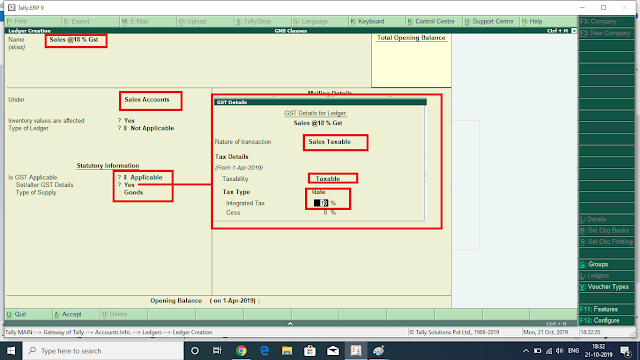 |
| sales @18% Gst (Notes In Hindi Tally) |
Cgst - Duties& Taxes - Gst - Central
Sgst - Duties& Taxes- Gst State
Ram - Sundry Cr.- Madhyapradesh
Suresh - Sundry Dr.- Madhyapradesh
बस अब चूँकि स्टॉक हमे मेंटन नही करना इसलिए स्टॉक नही बनायेंगे अब दडायरेक्ट एकाउंटिंग वाउचर में एंट्री करेंगे अब जब आप परचेस सेल्स में एंट्री करेंगे तो उसे पहले टैली में आइटम इनवॉइस को हटा कर अकाउंट इनवॉइस मोड पर लाना होगा इसके लिए कीबोर्ड पर ALT + I दबाना होगा तब कुछ इस तरह की विंडो बन जाएगी
(Just now because we do not maintain the stock, we will not create the stock, now you will enter in the Direct Accounting Voucher. Now when you enter the purchase in the sales, first you have to remove the item invoice in the tally and bring it to account invoice mode. ALT + I on the keyboard. If you have to press, then some such window will be created)
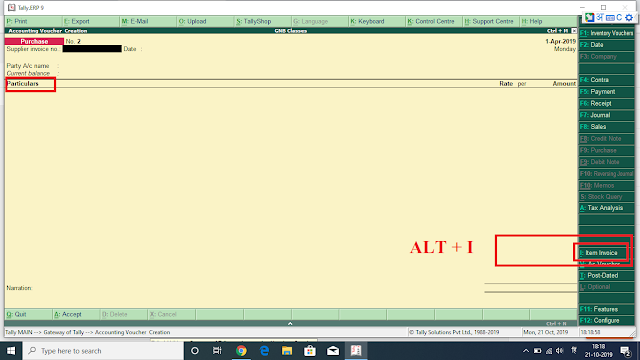 |
| Account invoice Windows Alt + I |
Purchae Entry (F9)
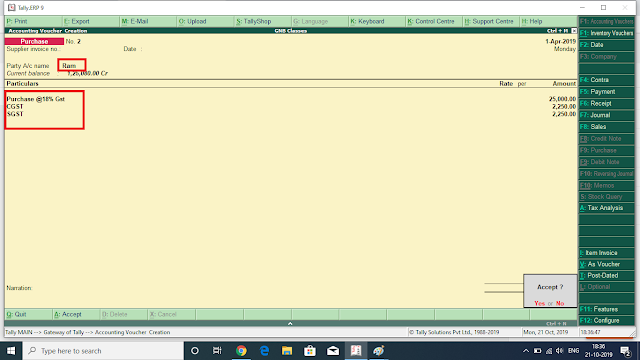 |
| Purchase Entry Without Stock (Tally Hindi notes) |
Payment Entry


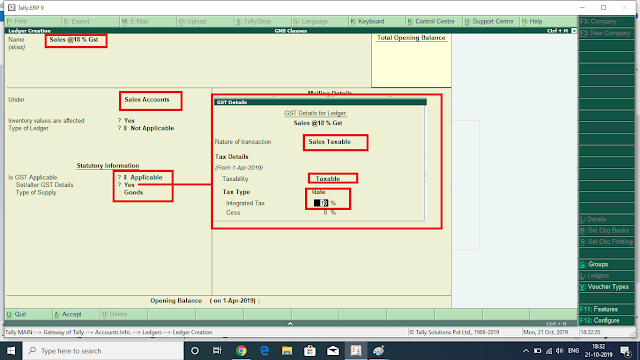




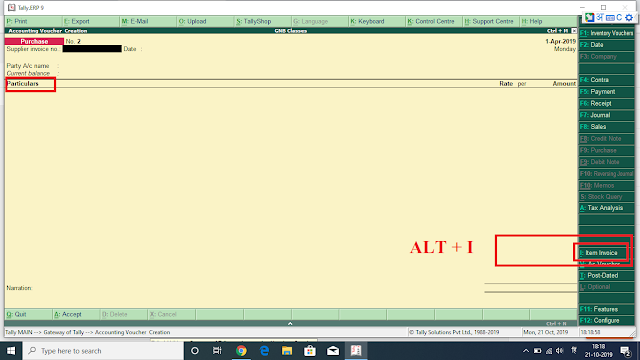
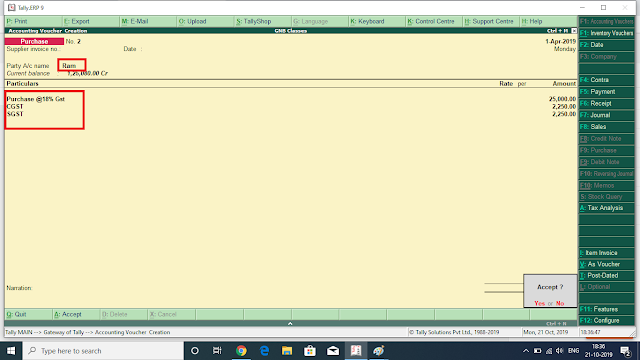





Comments
Post a Comment